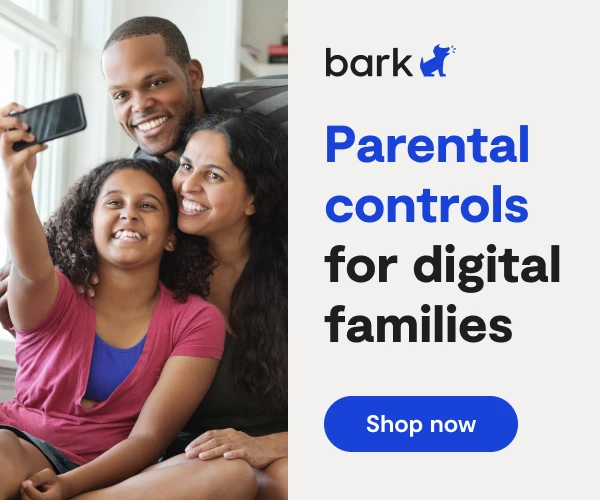
Call of Duty: Modern Warfare 2 was originally released in 2009, but it has since been remastered and re-released on all platforms on April 30, 2020. Modern Warfare 2 is a first-person shooter game (FPS), and the new, enhanced version includes only the single-player campaign mode.
Call of Duty: Warzone was released on all platforms on March 10, 2020. The game features cross-platform play and two main gameplay modes. In “Battle Royale” mode, the objective is to fight to the death and be the last player standing, and when players die, they fall into a “gulag” for a one-on-one fight. “Plunder” mode challenges players to collect the most cash.
Call of Duty: Modern Warfare 2 and Warzone are specifically targeted at mature audiences. Both games depict gunshot wounds, dismemberment, and exposed viscera. The in-game dialogue regularly includes profanity. Some levels include elements such as mutilated corpses and drug paraphernalia. Parents are strongly cautioned to decide whether it is appropriate for their child to play this game.
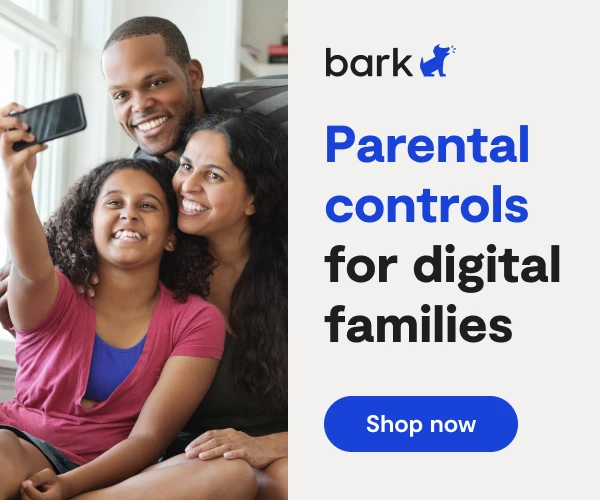
Parents should note that Call of Duty: Warzone has a text chat option available, but there is the ability to disable text chat entirely in the same location that you find the graphic content settings. The game also includes a profanity filter.
Both Call of Duty: Modern Warfare 2 and Warzone feature voice chat. Voice chat is handled through the overarching online service hosting the game (Battle.net, PlayStation Network, and Xbox Live). Unless players have voice communication turned off manually or are already engaged in a private party chat, they will have open lines with all players present in the game.
While text chat is a new feature, voice chat has long existed in the Call of Duty franchise. It is also important to note that in the games released prior to Call of Duty: Modern Warfare 2 and Warzone, voice chat defaults to squad chat if the player is not engaged in a solo game. Additionally, whenever players are near an enemy who has died, the game opens that player’s microphone to anyone near them. Often, this leads to a few seconds of aggressive or offensive chatter. These voice opportunities can be disabled by system-level communications settings.